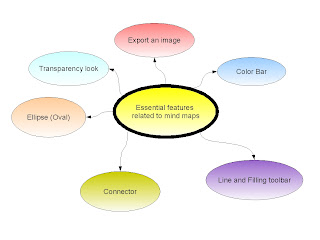
Color Bar
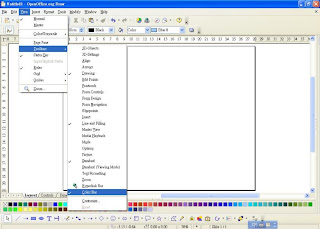 I prefer changing the colors of shapes easily. I need the color bar. Go to View > Toolbars > Color Bar.
I prefer changing the colors of shapes easily. I need the color bar. Go to View > Toolbars > Color Bar.You can select the shape or shapes you drew and change their colors by selecting the color buttons on the Color Bar (at the bottom of this screen).
Line and Filling
I prefer the Line and Filling toolbar to change the colors of lines and shapes easily. Go to View > Toolbars > Line and Filling
You can see the Line and Filling toolbar just above the horizontal. Select a line or a shape and try different colors.
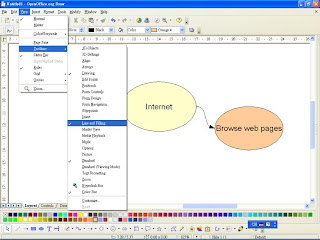
You can change how wide a line looks.
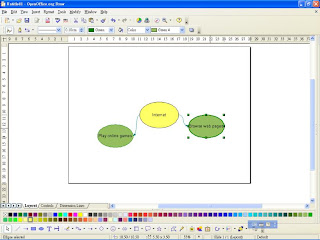
Ellipse (Oval)
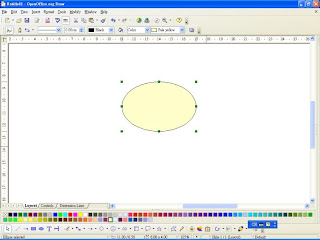 You can draw an ellipse (oval) by:
You can draw an ellipse (oval) by:- selecting the button and
- point the mouse pointer on the page and
- drag and drop the mouse pointer.
Enter your keywords
You can double-click an ellipse to enter your keywords. Alternatively, you can select the ellipse and press the function key "F2" on a keyboard before entering your keywords.
Connector
You use a connector (an arrow, straight or curved) to connect two shapes and when you move either shape, the connector moves at the same time. This is the advantage of using a connector instead of an arrow.
If you do not know what a connector is, press the ninth button from the left on the Drawing toolbar at the bottom.
Then, point your mouse pointer at the edge of a shape and drag until the connector reaches the edge of another shape. Now, release the mouse button.
Try to select a shape with the connector and drag the shape. You should see the connector moves when the shape moves.
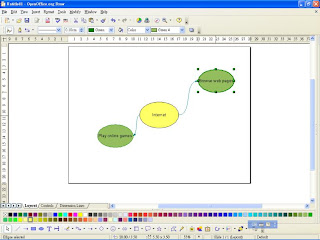
Transparency look
Sometimes you want a transparency look of a shape. Here is how:
- select the shape
- right-click it
- select Area
- select Transparency
- select Gradient
- click OK
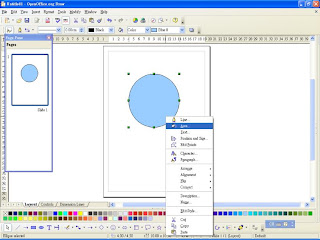
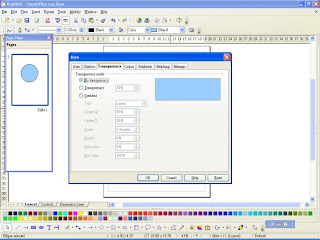
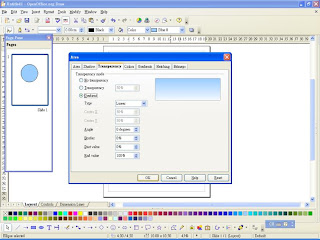
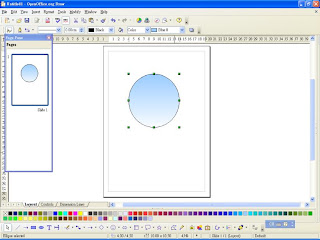
Export an image
You can select a shape or the whole page and export an image (e.g. save the page as a JPG file).
File > Export... > (choose your file format) > (type the file name) > Save
All the features above have helped me to make mind maps. You can do the same. Enjoy!
1 comment:
nice,
Thanks for info.
Post a Comment